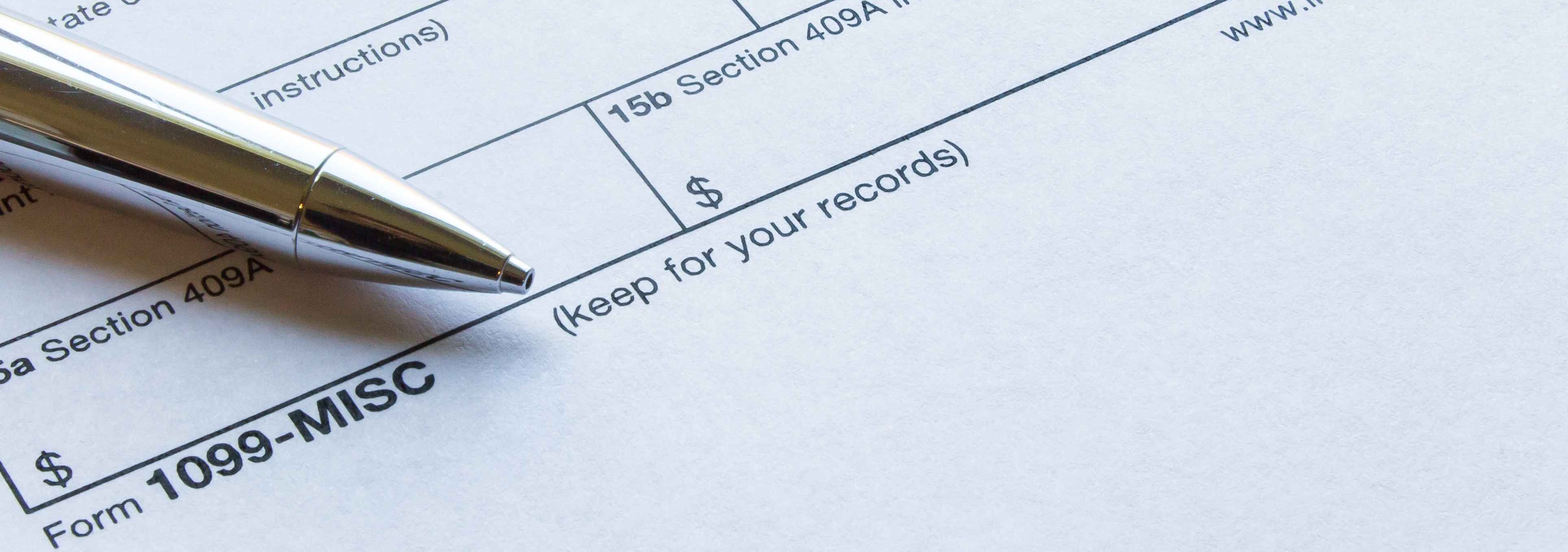
Managing 1099 forms is a critical task for construction companies, given the reliance on subcontractors and the complexities involved in categorizing payments. QuickBooks Online offers a robust set of tools that can streamline this process, ensuring that your company remains compliant with IRS regulations while also improving financial clarity. For a deeper dive into the 1099 process, check out our other article, 1099 Reporting for Construction Companies: A Comprehensive Guide.
This article outlines best practices for optimizing your 1099 processes in QuickBooks Online, focusing on vendor setup, Chart of Accounts (COA) configuration, and leveraging the subcontractor feature. We will also walk through the 1099 setup and generation process to ensure you have everything you need for accurate and efficient reporting.
1. Vendor Setup and Management
Proper vendor setup is the foundation of accurate 1099 reporting. In QuickBooks Online, you must ensure that each vendor's profile is correctly configured to reflect their eligibility for a 1099.
Key Steps:
- Enter Valid Address, EIN Information, and Email: Start by creating or updating the vendor record with a complete address, Employer Identification Number (EIN), and email address. The email address is particularly important if you plan to e-file and email the 1099 forms directly to your vendors.
- Mark the 1099 Box: Within the vendor's profile, check the "Track payments for 1099" box. This tells QuickBooks that payments to this vendor should be included in 1099 reporting.
- Attach a W-9 to Vendor Records: Always attach a W-9 form to each vendor’s record in QuickBooks Online. This form provides the necessary tax information and acts as a safeguard against errors.
By following these steps, you can ensure that all necessary vendor information is captured and ready for 1099 processing.
2. Chart of Accounts (COA) Setup
Setting up your Chart of Accounts (COA) correctly is essential for aligning expenses with 1099 reporting requirements. This is particularly important in the construction industry, where you need to distinguish between different types of expenses, such as subcontractor payments, rent, and other vendor expenses. This setup will also lend itself to future Insurance Workers Compensation and General Liability Audits.
Best Practices for COA Setup:
- Separate Subcontractors from Materials and Other Costs: Create distinct accounts within your COA for subcontractor payments. This helps in easily identifying and mapping payments for 1099 reporting. For instance, have one account labeled "Subcontractor Payments" and others for "Material Costs" and "Other Vendor Expenses."
- Include All Applicable 1099 Categories: Beyond subcontractors and rent, make sure your COA includes accounts for all relevant 1099 categories commonly used in construction. These include:
- Nonemployee Compensation (Box 1): Payments to independent contractors, such as subcontractors.
- Rents (Box 1): Rent payments to property owners for equipment or office space.
- Medical and Health Care Payments (Box 6): Payments to medical professionals or for health care services, such as workers' compensation.
- Attorney Fees (Box 10): Legal fees paid to attorneys, often necessary for contract disputes or compliance matters.
For other industries or specific cases, additional 1099 categories might include:
- Royalties (Box 2): Royalties paid to individuals or entities.
- Other Income (Box 3): Miscellaneous income that doesn’t fit into other categories.
- Fishing Boat Proceeds (Box 5): Payments to individuals involved in fishing operations.
- Section 409A Deferrals (Box 12): Deferred compensation under Section 409A.
- Nonqualified Deferred Compensation (Box 14): Other types of deferred compensation.
By including these accounts in your COA, you can ensure that every necessary payment is correctly mapped and reported on your 1099 forms, ensuring compliance with IRS regulations. For a more comprehensive guide about the Chart of Accounts in Construction, check out Configuring a Chart of Accounts in QuickBooks Online for Construction Companies
3. Leveraging the Subcontractor Feature in QuickBooks Online
QuickBooks Online’s subcontractor feature is particularly useful for construction companies that rely heavily on external labor. By using this feature, you can better manage subcontractor relationships and streamline 1099 reporting.
Advantages of Using the Subcontractor Feature:
- Enhanced Tracking: The subcontractor feature allows for more precise tracking of payments made to subcontractors, ensuring that all eligible payments are captured for 1099 reporting.
- Integrated Documentation: You can attach relevant documents, such as contracts and W-9 forms, directly to subcontractor records, providing a comprehensive view of each relationship.
- Simplified Reporting: By distinguishing subcontractors from other vendors, you can quickly generate reports that summarize payments and facilitate the 1099 preparation process.
Using the subcontractor feature ensures that you have a clear and organized method for managing these critical relationships, making your 1099 process more efficient.
4. 1099 Setup and Execution in QuickBooks Online
The final step in managing 1099s within QuickBooks Online is the setup and execution of the forms themselves. This process involves mapping your accounts to 1099 categories, reviewing vendor payments, and generating the final forms.
Steps for 1099 Setup and Execution:
- Access 1099 Settings:
- Navigate to the "Expenses" tab in QuickBooks Online and select "Vendors."
- Click on "Prepare 1099s," which will guide you to the 1099 setup wizard.
- Map Accounts to 1099 Categories:
- The setup wizard will prompt you to map your accounts to the corresponding 1099 categories. This is where the detailed COA setup pays off. The available categories include:
- Nonemployee Compensation (Box 1)
- Rents (Box 1)
- Royalties (Box 2)
- Other Income (Box 3)
- Fishing Boat Proceeds (Box 5)
- Medical and Health Care Payments (Box 6)
- Attorney Fees (Box 10)
- Section 409A Deferrals (Box 12)
- Nonqualified Deferred Compensation (Box 14)
- Select the appropriate accounts for each 1099 category based on your COA setup.
- The setup wizard will prompt you to map your accounts to the corresponding 1099 categories. This is where the detailed COA setup pays off. The available categories include:
- Review Vendor Payments:
- After mapping, QuickBooks Online will display a list of vendors and their payments. During this review, QuickBooks will highlight any missing or incomplete vendor information that could impact 1099 reporting, such as missing Tax ID numbers, addresses, or emails.
- You can also review both 1099 and non-1099 vendors to ensure they are properly classified. This step is crucial to avoid any misclassification that could lead to compliance issues or missed 1099 filings.
- Generate and File 1099s:
- Once you have reviewed the payments, you can proceed to generate the 1099 forms. QuickBooks Online offers an option to e-file these forms directly with the IRS, which saves time and reduces the risk of errors. If you've included vendor email addresses, you can also have the forms emailed directly to the vendors.
By following these steps, you can efficiently prepare and submit your 1099s, ensuring compliance with IRS regulations and minimizing the risk of penalties.
Key Points to Remember
- Classify Vendors Correctly: Classify vendors correctly by categorizing them based on their services and mapping them in your COA.
- Separate 1099-Eligible Payments: Clearly distinguish between different types of 1099-eligible payments such as subcontractor payments, rent, and medical payments within your COA.
- Use Subcontractor Feature: Leverage QuickBooks Online’s subcontractor feature to enhance tracking, manage documentation, and simplify 1099 reporting.
- Review and Map Accounts Thoroughly: Ensure all accounts are correctly mapped to the appropriate 1099 categories to avoid errors during the reporting process.
- Attach W-9s to Vendor Records: Always attach W-9 forms to vendor records for easy access and verification during 1099 preparation.
- Enter Vendor Emails: Include vendor email addresses to facilitate e-filing and emailing of 1099 forms directly to vendors.
Efficient 1099 management in QuickBooks Online requires careful setup and consistent practices, especially in the construction industry. By properly setting up your vendors, configuring your Chart of Accounts, utilizing the subcontractor feature, and following a systematic approach to 1099 preparation, you can streamline your tax reporting processes and focus on what you do best—building your business.
Frequently Asked Questions About QuickBooks Online 1099 Best Practices for Construction Companies
Why is proper 1099 management particularly important for construction companies?
Construction companies rely heavily on subcontractors and independent contractors, making 1099 management critical for IRS compliance and financial accuracy. Proper 1099 management helps avoid penalties from the IRS for non-compliance or late filing, ensures accurate financial reporting by correctly categorizing contractor payments, maintains good relationships with subcontractors through timely and accurate reporting, supports future insurance audits for Workers Compensation and General Liability by providing clear contractor classification, and reduces the risk of misclassifying workers which can lead to significant penalties. Construction companies typically have more 1099 recipients than other industries, making systematic management essential for operational efficiency and compliance.
What information must be properly configured in vendor setup for accurate 1099 reporting?
Proper vendor setup requires several key elements including complete address information for the vendor's business location, valid Employer Identification Number (EIN) or Social Security Number for tax reporting, email address for electronic filing and direct delivery of 1099 forms, checking the "Track payments for 1099" box to include the vendor in 1099 reporting, and attaching W-9 forms to vendor records for verification and easy access. This information is essential because incomplete vendor data can prevent proper 1099 generation, lead to IRS penalties for missing or incorrect information, cause delays in tax filing processes, and create compliance issues that require manual correction and additional administrative work.
How should construction companies structure their Chart of Accounts for effective 1099 reporting?
The Chart of Accounts should be structured to clearly separate different types of 1099-eligible payments including distinct accounts for subcontractor payments separate from materials and other costs, rent payments for equipment or office space, medical and health care payments for workers' compensation, attorney fees for legal services, and other applicable 1099 categories. For construction companies, key accounts should include Nonemployee Compensation (Box 1) for independent contractor payments, Rents (Box 1) for equipment or space rental, Medical and Health Care Payments (Box 6) for health services, and Attorney Fees (Box 10) for legal expenses. This structure facilitates easy identification and mapping of payments for 1099 reporting while supporting insurance audits and compliance requirements.
What are the advantages of using QuickBooks Online's subcontractor feature for construction companies?
The subcontractor feature provides enhanced tracking capabilities that ensure all eligible payments are captured for 1099 reporting, integrated documentation allowing attachment of contracts and W-9 forms directly to subcontractor records, simplified reporting by distinguishing subcontractors from other vendors for quick payment summaries, better relationship management through comprehensive view of each subcontractor relationship, and streamlined 1099 preparation process. This feature is particularly valuable for construction companies because it provides clear organization of critical subcontractor relationships, ensures no payments are missed in 1099 reporting, facilitates easy access to necessary documentation during audits, and improves overall efficiency in managing multiple subcontractor relationships across various projects.
What is the step-by-step process for setting up and executing 1099s in QuickBooks Online?
The 1099 setup and execution process involves several systematic steps: First, access 1099 settings by navigating to Expenses > Vendors > Prepare 1099s to enter the setup wizard. Second, map accounts to 1099 categories by selecting appropriate accounts for each category like Nonemployee Compensation, Rents, Medical Payments, and Attorney Fees. Third, review vendor payments where QuickBooks displays vendors and their payments while highlighting missing information like Tax ID numbers, addresses, or emails. Fourth, classify vendors properly to ensure 1099 and non-1099 vendors are correctly categorized. Finally, generate and file 1099s with options to e-file directly with the IRS and email forms to vendors. This systematic approach ensures compliance and minimizes errors.
What are the most common 1099 categories that construction companies need to track?
Construction companies typically need to track several key 1099 categories including Nonemployee Compensation (Box 1) for payments to independent contractors and subcontractors, Rents (Box 1) for equipment rental and office space payments, Medical and Health Care Payments (Box 6) for workers' compensation and health services, and Attorney Fees (Box 10) for legal services related to contracts and compliance. Other categories that may apply include Other Income (Box 3) for miscellaneous payments, Royalties (Box 2) for intellectual property payments, and various deferred compensation categories. Proper tracking of these categories ensures comprehensive 1099 reporting, maintains IRS compliance, and provides accurate financial records for business analysis and insurance audits.
How can construction companies avoid common 1099 reporting mistakes in QuickBooks Online?
Common mistakes can be avoided through systematic practices including ensuring all vendor records have complete information (address, EIN, email) before year-end, properly classifying vendors as 1099-eligible or non-eligible based on their services, maintaining accurate Chart of Accounts with distinct categories for different payment types, attaching W-9 forms to all vendor records for verification, regularly reviewing vendor payment classifications throughout the year, using the subcontractor feature consistently for better tracking, and conducting thorough reviews during the 1099 preparation process. Additionally, companies should establish procedures for collecting W-9 forms from new vendors immediately, maintain organized documentation, and consider professional assistance for complex situations to ensure compliance and accuracy.
What ongoing maintenance and best practices should construction companies follow for 1099 management?
Ongoing 1099 management requires consistent practices throughout the year including collecting W-9 forms from all new vendors before making any payments, regularly updating vendor information when changes occur, conducting quarterly reviews of vendor classifications and payment categories, maintaining organized documentation attached to vendor records, establishing clear procedures for different types of contractor payments, training staff on proper vendor setup and payment categorization, and preparing for year-end 1099 processing well in advance. Companies should also monitor IRS regulation changes, maintain backup documentation for all contractor relationships, establish approval processes for new vendor setup, and consider implementing automated reminders for W-9 collection to ensure comprehensive compliance and efficient processing.
What RedHammer Can Do For You
At RedHammer, we understand the complexities involved in managing subcontractors and 1099 reporting in the construction industry. Our team of experts can help you:
- Configure QuickBooks Online for Success: We will optimize your Chart of Accounts (COA) to ensure every transaction is properly categorized for 1099 reporting and future audits.
- Streamline Your Vendor Setup: We’ll help you set up or audit your vendor records to ensure each profile is complete and accurately reflects 1099 eligibility, avoiding costly mistakes.
- Ensure Accurate Subcontractor Management: RedHammer can assist in leveraging QuickBooks Online’s subcontractor features, enhancing payment tracking and streamlining your 1099 process.
- Automate 1099 Preparation and Filing: From vendor data management to e-filing with the IRS, we handle the entire 1099 preparation process to ensure compliance and minimize penalties.
- Provide Ongoing Support and Training: We offer continued support and training to keep your financial processes aligned with industry standards and IRS regulations.
Partner with RedHammer to ensure your financial processes, including 1099 reporting, run smoothly and efficiently, so you can focus on growing your construction business.









